
This tutorial was written by Ashley Zimmerman on 4/21/25Any resemblance to any other tutorial is coincidental.Supplies I Used:PSP – I used 2020 but any version will doKit used: Gothic Masquerade by CCD HEREPlugins Used: Eye Candy 5 Impact
**Abbreviations I use**DS- Drop ShadowLP-Layer PaletteRS-Resize
Open a new canvas 600x400
select your text tool and select the font pussycat size 200type out your word of choice mine is "weirdo"use a color from your tag I used #470177convert to raster layer rename main text
selections-select allselections-floatselections-modify-expand by a 2add a new raster layer and flood fill with color of choicemove this below your original text layeradd noise - uniform - 80% - monochrome checkedthen sharpen, rename glitter border, Add DS
activate your main text layerselections-select allselections-floatselections-defloatadd new raster layereye candy 5 impact with these settings:
rename glass layer
**note if you ever did Allisons tutorial these are the same settings!**
**her tutorial is HERE**
drag element 50 onto your canvas and RS 25% place beneath your glitter border up to the right as shown in my tag
drag element 52 onto your canvas and RS 30% place below element 50 all the way to the left side of your tag
drag element 74 onto your canvas and RS 30% place below your 52 elementsmove all the way to the left top side of your tag as shown in mineduplicate-mirror-mirror horizontal
drag element 62 onto your canvas and RS 30% place below your 74 elementsmove this towards the upper center of your tag as shown in mine
drag element 38 onto your canvas and RS 15% place this above your glass layer rightbetween the r and the d
drag element 43 onto your canvas and RS 30% place this below your 52 elements and align it in the center
drag element 46 onto your canvas and RS 25% place this below element 62 to the left sideduplicate-mirror-mirror horizontal
drag element 75 onto your canvas and RS 30% place this below your 46 elements move to the bottom left side as shown in my tagduplicate-mirror-mirror horizontal
crop, add your copyrights and add your name(s) and we are done!


This tutorial was written by Ashley Zimmerman on 4/21/25Any resemblance to any other tutorial is coincidental.Supplies I Used:PSP – I used 2020 but any version will doKit used: Gothic Masquerade by CCD HEREPlugins Used: Eye Candy 4000
I used mask - Suz cmbbmask12 (it's my favorite mask lol)
**Abbreviations I use**DS- Drop ShadowLP-Layer PaletteRS-Resize
Open a new canvas 800x800Drag element 59 onto your canvas and RS 70% , objects - align center in canvassharpen , then duplicate element 59adjust-blur-gaussian blur- 3.00 , blend mode - overlayright click and merge down into the original tube add DS V:0, H:5, Opacity:50, Blur:5
also remember to sharpen and add this DS to ALL of your elements!
Drag element 75 onto your canvas and RS 50% place below element 59 to the left, rename SF leftduplicate-mirror-mirror horizontal, rename SF right
Drag element 43 onto your canvas and RS 40% place below SF rightduplicate-mirror-mirror horizontal place below SF left
Drag element 38 onto your canvas and RS 35% place above element 59 bottom center
Drag element 50 onto your canvas and RS 25% place above element 48 slightly to the left
Drag element 100 onto your canvas and RS 25% place below element 49 slightly to the left
Drag element 110 onto your canvas and RS 25% place above element 59 to the right
Drag element 62 onto your canvas, Image-Free Rotate-Left-Free 25.00 and RS 30%, watch the video below on where to place
Drag element 2 onto your canvas and RS 30% move this right above your blank canvas layerdrag it over to the right on your canvas as shown in my tagduplicate-mirror-mirror horizontal
Drag element 7 onto your canvas and RS 30% place this below both of your element 2 layersmove to the left side as shown in my tagduplicate-mirror-mirror horizontal
Drag element 40 onto your canvas and RS 20% place above element 110 slightly to the right
Drag element 42 onto your canvas and RS 20% place below element 100 slightly to the left
Drag element 69 onto your canvas and RS 15% place below element 40 slightly to the right
add your mask layercrop your tagadd your copyrights and name(s) and we are done!


Mask used was Vix_BigMask019
**Abbreviations I use**DS- Drop ShadowLP-Layer PaletteRS-Resize
I had to make a tutorial for Stu dude!I have been pushing this off as long as possible LOL!It has been forever since I made a set but let's try to do this!
Make sure to sharpen and add a DS to all of your elements!!
I forgot what DS I used lmfao! So, pick whatever works for you!
Open a new canvas 800x800For our tube we are using Element 9! So, drag that onto your canvas from your organizerRS 65% and align center in canvasWe are working behind our tube aka Element 9!
Drag element 84 onto your canvas and RS 45%move this to the left side of your tubewe are going to duplicate element 84, Image-Mirror-Mirror Horizontal
Drag element 45 onto your canvas and RS 45%place this behind element 84 on the right side
Drag element 15 onto your canvas and RS 40% place this below element 45 slightly to the left as shown in my tag
Drag element 5 onto your canvas and RS 40% place below element 15 to the leftas shown in my tag
Drag element 96 onto your canvas and RS 35% place this above element 5as shown in my tag
Drag element 4 onto your canvas and RS 25% place above element 96 slightly to the leftas shown in my tag
Drag element 77 onto your canvas and RS 35% place below element 5 slightly to the leftas shown in my tag
Drag element 74 onto your canvas and RS 45% place below element 15 slightly to the right as shown in my tag
Drag element 58 onto your canvas and RS 25% place this above element 45 slightly to the rightas shown in my tag
Drag element 33 onto your canvas and RS 30% place this at the bottom of your layer palette right above your blank canvas layer, to the right as shown in my tagwe are going to duplicate element 33, Image-Mirror-Mirror Horizontal
Drag element 72 onto your canvas and RS 25% place this above element 77 as shown in my tag
Drag element 73 onto your canvas and RS 25% place this above element 74 to the right
Drag element 80 onto your canvas and RS 20% place this below element 77 towards the top as shown in my tag
Drag element 86 onto your canvas and RS 40% place it below element 33 in your layer palettemove towards the left side of your canvas as shown in my tagwe are going to duplicate element 86, Image-Mirror-Mirror Horizontal
Drag element 40 onto your canvas and RS 15% place this above element 96
Drag element 100 onto your canvas and RS 15% place above element 84 slightly to the left as shown in my tag
Drag element 92 onto your canvas and RS 25% place above element 9 to the right
Drag element 51 onto your canvas and RS 20% place above element 92 slightly to the left
Highlight all your elements in your layer palette Right Click - Merge - Merge SelectedObjects align center in canvasCrop, add your Copyrights and name and we are done!
Sig Tag TutKeep your original tag opened!
Open new canvas 400x500Go to your original tag and Copy Element 84 (the one on the left side!)
Back to your new canvas , Edit - Paste as new layer, align center in canvasRename Center Eggs
Back to Original Tag , copy Element 15
Back to your new canvas, Edit - Paste as new layer place below Center Eggs to the leftrename Heart Eggs
Back to your original tag, copy element 5
Back to your new canvas, Edit - Paste as new layer place below Heart Eggs to the upper right sideduplicate and place down towards the bottom left
Back to your original tag, copy element 51
Back to your new canvas, Edit - Paste as new layer, place above Center Eggs at the bottom center as shown in my tag
Highlight all your elements in your layer palette Right Click - Merge - Merge SelectedObjects align center in canvasCrop, add your Copyrights and name and we are done!




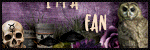

.png)


