
This tutorial was written by Ashley Zimmerman on 4/21/25Any resemblance to any other tutorial is coincidental.Supplies I Used:PSP – I used 2020 but any version will doKit used: Gothic Masquerade by CCD HEREPlugins Used: Eye Candy 5 Impact
**Abbreviations I use**DS- Drop ShadowLP-Layer PaletteRS-Resize
Open a new canvas 600x400
select your text tool and select the font pussycat size 200type out your word of choice mine is "weirdo"use a color from your tag I used #470177convert to raster layer rename main text
selections-select allselections-floatselections-modify-expand by a 2add a new raster layer and flood fill with color of choicemove this below your original text layeradd noise - uniform - 80% - monochrome checkedthen sharpen, rename glitter border, Add DS
activate your main text layerselections-select allselections-floatselections-defloatadd new raster layereye candy 5 impact with these settings:
rename glass layer
**note if you ever did Allisons tutorial these are the same settings!**
**her tutorial is HERE**
drag element 50 onto your canvas and RS 25% place beneath your glitter border up to the right as shown in my tag
drag element 52 onto your canvas and RS 30% place below element 50 all the way to the left side of your tag
drag element 74 onto your canvas and RS 30% place below your 52 elementsmove all the way to the left top side of your tag as shown in mineduplicate-mirror-mirror horizontal
drag element 62 onto your canvas and RS 30% place below your 74 elementsmove this towards the upper center of your tag as shown in mine
drag element 38 onto your canvas and RS 15% place this above your glass layer rightbetween the r and the d
drag element 43 onto your canvas and RS 30% place this below your 52 elements and align it in the center
drag element 46 onto your canvas and RS 25% place this below element 62 to the left sideduplicate-mirror-mirror horizontal
drag element 75 onto your canvas and RS 30% place this below your 46 elements move to the bottom left side as shown in my tagduplicate-mirror-mirror horizontal
crop, add your copyrights and add your name(s) and we are done!


This tutorial was written by Ashley Zimmerman on 4/21/25Any resemblance to any other tutorial is coincidental.Supplies I Used:PSP – I used 2020 but any version will doKit used: Gothic Masquerade by CCD HEREPlugins Used: Eye Candy 4000
I used mask - Suz cmbbmask12 (it's my favorite mask lol)
**Abbreviations I use**DS- Drop ShadowLP-Layer PaletteRS-Resize
Open a new canvas 800x800Drag element 59 onto your canvas and RS 70% , objects - align center in canvassharpen , then duplicate element 59adjust-blur-gaussian blur- 3.00 , blend mode - overlayright click and merge down into the original tube add DS V:0, H:5, Opacity:50, Blur:5
also remember to sharpen and add this DS to ALL of your elements!
Drag element 75 onto your canvas and RS 50% place below element 59 to the left, rename SF leftduplicate-mirror-mirror horizontal, rename SF right
Drag element 43 onto your canvas and RS 40% place below SF rightduplicate-mirror-mirror horizontal place below SF left
Drag element 38 onto your canvas and RS 35% place above element 59 bottom center
Drag element 50 onto your canvas and RS 25% place above element 48 slightly to the left
Drag element 100 onto your canvas and RS 25% place below element 49 slightly to the left
Drag element 110 onto your canvas and RS 25% place above element 59 to the right
Drag element 62 onto your canvas, Image-Free Rotate-Left-Free 25.00 and RS 30%, watch the video below on where to place
Drag element 2 onto your canvas and RS 30% move this right above your blank canvas layerdrag it over to the right on your canvas as shown in my tagduplicate-mirror-mirror horizontal
Drag element 7 onto your canvas and RS 30% place this below both of your element 2 layersmove to the left side as shown in my tagduplicate-mirror-mirror horizontal
Drag element 40 onto your canvas and RS 20% place above element 110 slightly to the right
Drag element 42 onto your canvas and RS 20% place below element 100 slightly to the left
Drag element 69 onto your canvas and RS 15% place below element 40 slightly to the right
add your mask layercrop your tagadd your copyrights and name(s) and we are done!


Mask used was Vix_BigMask019
**Abbreviations I use**DS- Drop ShadowLP-Layer PaletteRS-Resize
I had to make a tutorial for Stu dude!I have been pushing this off as long as possible LOL!It has been forever since I made a set but let's try to do this!
Make sure to sharpen and add a DS to all of your elements!!
I forgot what DS I used lmfao! So, pick whatever works for you!
Open a new canvas 800x800For our tube we are using Element 9! So, drag that onto your canvas from your organizerRS 65% and align center in canvasWe are working behind our tube aka Element 9!
Drag element 84 onto your canvas and RS 45%move this to the left side of your tubewe are going to duplicate element 84, Image-Mirror-Mirror Horizontal
Drag element 45 onto your canvas and RS 45%place this behind element 84 on the right side
Drag element 15 onto your canvas and RS 40% place this below element 45 slightly to the left as shown in my tag
Drag element 5 onto your canvas and RS 40% place below element 15 to the leftas shown in my tag
Drag element 96 onto your canvas and RS 35% place this above element 5as shown in my tag
Drag element 4 onto your canvas and RS 25% place above element 96 slightly to the leftas shown in my tag
Drag element 77 onto your canvas and RS 35% place below element 5 slightly to the leftas shown in my tag
Drag element 74 onto your canvas and RS 45% place below element 15 slightly to the right as shown in my tag
Drag element 58 onto your canvas and RS 25% place this above element 45 slightly to the rightas shown in my tag
Drag element 33 onto your canvas and RS 30% place this at the bottom of your layer palette right above your blank canvas layer, to the right as shown in my tagwe are going to duplicate element 33, Image-Mirror-Mirror Horizontal
Drag element 72 onto your canvas and RS 25% place this above element 77 as shown in my tag
Drag element 73 onto your canvas and RS 25% place this above element 74 to the right
Drag element 80 onto your canvas and RS 20% place this below element 77 towards the top as shown in my tag
Drag element 86 onto your canvas and RS 40% place it below element 33 in your layer palettemove towards the left side of your canvas as shown in my tagwe are going to duplicate element 86, Image-Mirror-Mirror Horizontal
Drag element 40 onto your canvas and RS 15% place this above element 96
Drag element 100 onto your canvas and RS 15% place above element 84 slightly to the left as shown in my tag
Drag element 92 onto your canvas and RS 25% place above element 9 to the right
Drag element 51 onto your canvas and RS 20% place above element 92 slightly to the left
Highlight all your elements in your layer palette Right Click - Merge - Merge SelectedObjects align center in canvasCrop, add your Copyrights and name and we are done!
Sig Tag TutKeep your original tag opened!
Open new canvas 400x500Go to your original tag and Copy Element 84 (the one on the left side!)
Back to your new canvas , Edit - Paste as new layer, align center in canvasRename Center Eggs
Back to Original Tag , copy Element 15
Back to your new canvas, Edit - Paste as new layer place below Center Eggs to the leftrename Heart Eggs
Back to your original tag, copy element 5
Back to your new canvas, Edit - Paste as new layer place below Heart Eggs to the upper right sideduplicate and place down towards the bottom left
Back to your original tag, copy element 51
Back to your new canvas, Edit - Paste as new layer, place above Center Eggs at the bottom center as shown in my tag
Highlight all your elements in your layer palette Right Click - Merge - Merge SelectedObjects align center in canvasCrop, add your Copyrights and name and we are done!

This tutorial was written by Ashley Zimmerman on 9/3/2024Any resemblance to any other tutorial is coincidental.Supplies I Used:PSP – I used 2020 but any version will doTubes of Choice I usedYuriko Shirou 21-2, 21-2, 21-3
Font of Choice I used VersalPlugins Used: Eye Candy 4000,Xero- Porcelain, Radiance, Bad Dream
**Abbreviations I use**DS- Drop ShadowLP-Layer PaletteRS-Resize
Open a new canvas 700x700
Grab your rectangle tool and make a tall rectangleconvert to raster layer and center in canvasrename Center RectMake another one to the left and convert to raster layerrename Left RectDuplicate your Left RectImage-Mirror Horizontal and rename Right Rect
Pick 3 tubes of choice or Bundle of choice (from CDO if you have any!)I am using ScrapWDD_YurikoShirou-Package-21
Drag Paper 6 onto your canvas underneath your Center RectRS 65%grab your magic wand and select inside your Center RectSelections-Modify Expand by 3Selections-Invertactivate your Paper 6 and hit delete
Do that step again for your next 2 rectanglesusing different Papersfor the left rect I am using Paper 1for the right rect I am using Paper 5
Drag Yuriko Shirou 21-1 (the JPG version) onto your canvas below your left rectalign where you would likeactivate left rectmagic wand, select inside left rectSelections-Modify expand by 3selections-Invertactivate your tube layer and hit delete
Now do that step again for your center and right rectangles*NOTE* the center rectangle I did use the PSD tube 21-2 so it would fit in the rectI resized it to 80% The right rect I used the JPG version 21-3
this is what your tag should be looking like
Activate tube 21-1 (in your left rect)DuplicatePlugins-Xero-Porcelain-default settingsApply Blend Mode-OverlayMerge down your copied tube layer into your original tube layer
Activate tube 21-2 (in your center rect)DuplicatePlugins-Xero-Radiance
lower your opacity to 74Merge down your copied tube layer into your original tube layer
Activate tube 21-3 (in your right rect)DuplicatePlugins-Xero-Bad Dream-default settingsApply Blend Mode-Hard LightMerge down your copied tube layer into your original tube layer
grab your text toolI used font-versal-size 100type your word of choicemy first word is DESPAIRconvert to raster layerImage-Free Rotate-Left-90Place on the left side of the left rect
Type out your next word mine is ALONEchange your Direction to Vertical and Left
convert to raster layerplace between left and center rect
type another word mine is SORROWand place it between center and right rect
Change your direction back to normaltype your next word mine is DEPRESSIONconvert to raster layerImage-Free Rotate-Right-90place to the right on the right rect
Merge together all of your word layersPlugins-Eye Candy 4000-Gradient Glowwith these settings
add ds I used V:0, H:2, Opacity:90, Blur:5.00
Drag paper 5 onto your canvasput this as your bottom layer in your LPAdd a mask- I used AKK_Mask074
Drag JPG 21-3 onto your canvas above your Mask Layer position between left and center rectdrag below your mask layer
Drag JPG 21-2 onto your canvas above your Mask Layerposition between center and right rectdrag below your mask layer
activate your Group Layer-Merge GroupObjects-Align Center In Canvas
Drag Paper 2 onto your canvas andmove this all the way to the bottom in your LPadd another mask I used AKK_Mask02activate your Group Layer-Merge Group
Crop your tagadd your copyrights and name(s)and we are done!!

This tutorial was written by Ashley Zimmerman on 9/3/2024Any resemblance to any other tutorial is coincidental.Supplies I Used:PSP – I used 2020 but any version will doTubes of Choice I usedCuddly Rigor Mortis Tubes 92-3, 103-1, 128-2
Font of ChoicePlugins Used: Eye Candy 4000, Eye Candy 5 Glass
**Abbreviations I use**DS- Drop ShadowLP-Layer PaletteRS-Resize
Open a new canvas700x250
Pick 3 tubes of choice
Activate your Ellipse ToolChange your foreground color to a color from the first tube you are usingI am using 92-3 so I am using pinkHide your background color
Make a circle on the left side of your canvasRename Left Circle Convert to raster layer
Copy and Paste CRM 92-3 onto your canvas beneath your circleRS 50% (or RS your tube to where it fits inside the whole circle)
Activate your Left Circle, grab your magic wandselect inside your circleSelections-Modify-Expand by 3Selections-Invert Activate your tube layer and hit delete
Do those steps again using your next two tubes and changing your foreground color to match those tubes
Add a DS to all of your circles I usedV:0, H:2, Opacity:45, Blur:5
Activate your 92-3 tube layerSelections- Select AllSelections-FloatSelections-DefloatAdd new raster LayerEye Candy 5 Glasswith whatever settings you likeDo this step again for your other tube layers
Grab your ellipse tool and make another circleplace it above your left circle layergrab your text tool and write what you would likeHide the ellipse layer and convert your text to a raster layerDo this step again but on your other circles and add the rest of your textAdd Eye Candy 4000 Gradiant Glow and DS to your texts
Add a new raster layer and flood fill with a solid colored background or a gradient backgroundand add a mask
Add copyrights and name(s)and we are done!

This tutorial was written by Ashley Zimmerman on 9/3/2024Any resemblance to any other tutorial is coincidental.Supplies I Used:PSP – I used 2020 but any version will doTube of Choice I usedEnamorte Tubes 74-1 and 82-1
Template is also by me HEREFont of ChoicePlugins Used: Eye Candy 4000 on name
**Abbreviations I use**DS- Drop ShadowLP-Layer PaletteRS-Resize
Open sig banner tempshift+d to duplicateclose out originaldelete credits
Pick 2 tubes that have the same color schemeI am using Enamorte Tubes 74-1 and 82-1
Copy and Paste Enamorte 74-1 underneath Left Squarealign where you would likeActivate your Left Square and grab your magic wand and select inside of itSelections-Modify-Expand by 3Selections-InvertActivate your tube layer and hit deleteDo this again but paste it underneath the Right Square
Copy and Paste Enamorte 82-1 onto your canvasRS 68%Move this below your border layerDrag your Bottom Rect above your tube layerGrab your selection tool and select the parts of the tube on the bottomand hit delete
Add a New Raster Layer make this your very bottom layerflood fill with a gradient of choice or a background
Copy and Paste Enamorte 74-1 onto your canvasand position it all the way to the right, right above your Gradient/Background Layer as shown in my tagWe only want her eyes showing on the very topGrab your selection tool and select all parts of the tube thatare showing and hit delete or use your eraser toolDo this again but place it at the bottom left of your BannerApply Screen Blend Mode on both
Add a new raster Layer and flood fill with color of choice from your main tubeI used PurpleGrab your magic wand and select inside Bottom RectSelections-Modify-Expand by 3Selections-InvertActivate your Colored Background Layer and hit deleteDo this again but on your Top RectAdd Texture Effects - Blinds to both
Select your text tool and type whatever you would like in the Bottom RectangleFinish it with writing something in the Top RectI used the color white and lowered the opacity
Add your copyright and name(s)and if you aren't animating then we are done!
Animation::
Alright stay with me lol!
Open up your animations in Animation ShopI am using Sophisticat Simone Animation 398 and Rebel Dezigns Animation 1707 from Package 568
On Simones animation select all framesCopy and Paste after current frameDelete frames 26-34So now it has 25 frames like our Rebel Animation
BACK TO PSP
Merge together your Left and Right Square layersHIDE THIS LAYER(Make sure that your tube layers are still underneath your square layers)Activate your bottom layer on your layer paletteEdit-Copy Special-Copy Merged
BACK TO AS
Paste as new animation and CTRL+L to make 25 framesEdit-Select All
Activate your Simone Animation Make sure you select all and Propagate Paste IS ONCopy and then Paste into selected frame I pasted it on my main layer tube
Activate your Rebel Animation and resize
Select all, copy and paste into selected frame on your Left Square Tube LayerPaste it again on your Right Square Tube Layer
BACK TO PSP
Layers- View NoneMake visible your Merged Left and Right Square LayerEdit-Copy Special-Copy Merged
BACK TO AS
Paste into selected frame and align where they go
And the animation is finished!!

This tutorial was written by Ashley Zimmerman on 9/2/2024Any resemblance to any other tutorial is coincidental.Supplies I Used:PSP – I used 2020 but any version will doKit and Tube Used
FTU Golden Havoc by CCD
Template by MeFonts of ChoicePlugins Used: Xero Soft Mood, Penta Color Dot, Xero Fritillary
Supplies HERE
**Abbreviations I use**DS- Drop ShadowLP-Layer PaletteRS-Resize
DONT FORGET TO SHARPEN and ADD DROP SHADOW to EVERY ELEMENT!
Open Template HavocShift+D to duplicate and close out original
Add a new raster layer and flood fill with a color from your tubeI used #ffc100
Drag element 23 onto your canvasRS 60 %move this above your Left and Right Shape
Activate your bottom Rectangle and move this above element 23
Activate element 23Grab your selection tool and select the bottom half and hit delete
Sharpen and add DS V:0, H:5, Opacity:50, Blur:10
Drag Tube 1 onto your canvas below Right Long RectPlace where half of his face is showingActivate Right Long RectGrab your magic wand and select inside Right Long RectSelections-Modify-Expand by 2Selections-InvertActivate your tube layer and hit delete
Duplicate your tube layerImage-Mirror-HorizontalMove below Left Long RectXero-Soft Mood-Default SettingsDo this on your other tube layer alsoApply Texture Effects-Blinds to both Tube layers
Drag element 59 onto your canvas below Right Shape LayerRS 25% place it to where it fills in the entire shapeActivate Right Shape LayerSelections-Modify-Expand by 2Selections-InvertActivate element 59 and hit delete
Drag element 58 onto your canvas below your Left Shape LayerRS 30% place it to where it fills in the entire shapeActivate Left Shape LayerSelections-Modify-Expand by 2Selections-InvertActivate element 58 and hit delete
On element 58 and 59Apply Penta Color Dot with these settings
Then apply Blend Mode- Hard Light on Both
Add a new raster layer and flood fill with a gradientor you can use my Gradient Background I provided in supplies
Select your Magic WandActivate Top Rectangle and click inside of itSelections-Modify-Expand by 3Selections-InvertActivate your Gradient Layer/Background and hit deleteDo this step again in your Bottom Rectangle
Drag element 7 onto your canvas above your colored background Layer and RS 30%Place at the left side as shown in my tagDuplicate - Mirror - Mirror VerticalMerge DownGrab your selection tool and select the pieces that are showing to the rightand hit deleteDuplicate and Mirror Horizontal
Drag element 45 onto your canvas above your colored Background LayerRS 25%Duplicate- Mirror Horizontal
Drag element 8 onto your canvas below Element 45RS 25% place to the left as shown in my tagDuplicate- Mirror HorizontalMerge together both element 45s and element 8sGrab your selection tool and select any that is showing aboveand hit deleteor use your eraser tool up to you!
Drag element 92 onto your canvas above Bottom Rectangle and RS 15%Place in the center bottom as shown in my tag
Drag Paper 1 onto your canvas above your Colored Background LayerBlend Mode- Multiply
Activate your Top RectangleAdd Xero Fritillaryuse whatever settings you like
(because I forgot to take a screenshot lol)
Do this again on your Bottom Rectangle
Grab your text tool and write whatever you would like if you want toI lowered the opacity on my text
Add a new raster layerSelections-Modify-Contract by 6Selections-Invert and flood fill with gradient or color of choiceApply Foto Frame
If you aren't animating then we are done!Add your copyrights and name(s)
Animation::
In PSP
Activate your Bottom Background LayerEdit-Copy Special-Copy Merged
BACK TO AS
Edit-Paste as new animationCTRL+L to make 25 framesSelect All
Activate your Rebel Animation 67 (the bats)Select All-Edit-CopyActivate your Tag and Edit- Paste into selected frame in the center
Activate Rebel Animation 1378resize
Select All-Edit CopyActivate your tag and Edit-Paste into selected frameon the bottom left and right
BACK TO PSP
Hide your bottom background layerActivate all your other layersEdit-Copy Special-Copy Merged
BACK TO AS
Edit-Paste Into Selected Frameand we are done!








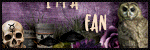

.png)




.png)
.png)
.png)
.png)
.png)
.png)


.png)
.png)
.png)

.png)

.png)
.png)
.png)
.png)
.png)

.png)