Tuesday, August 11, 2020
9:35 AM | Edit Post
This tutorial was written by Ashley Zimmerman on 8/11/20
Any resemblance to any other tutorial is coincidental.
Supplies I Used:
PSP – I used 2020 but any version will do
Tube of Choice : I used an adorable tube by
Maryline Cazenave 113-2 which you can get HERE
Maryline Cazenave 113-2 which you can get HERE
Scrapkit Used : I Used my bundle kit which is available HERE
The bundle does include the kit and 3 tubes 113-1 ,113-2, 113-3
Masks Used : AKK_Mask03 & AKK_Mask61
The bundle does include the kit and 3 tubes 113-1 ,113-2, 113-3
Masks Used : AKK_Mask03 & AKK_Mask61
Font of Choice - Font I used for the names was Will and Grace
Plugins Used
Eye Candy 4- Gradient Glow
DSB Flux Bright Noise
DSB Flux Bright Noise
**Abbreviations I use**
C&P - Copy and Paste
DS- Drop Shadow
RS- Resize
to resize in PSP go to IMAGE - RESIZE
SN- Sharpen
PAS - Place as shown
DS- Drop Shadow
RS- Resize
to resize in PSP go to IMAGE - RESIZE
SN- Sharpen
PAS - Place as shown
Drop Shadow used is V: 5, H:0, Opacity: 50, Blur: 15 (Color Black)
Apply Drop Shadow to all your elements as we go along unless I state NO DS!
Or state a change in the settings of the DS
*Also Sharpen all your elements as we go along!
**If you ever get confused as where to place an element just look at my tag for reference!**
Apply Drop Shadow to all your elements as we go along unless I state NO DS!
Or state a change in the settings of the DS
*Also Sharpen all your elements as we go along!
**If you ever get confused as where to place an element just look at my tag for reference!**
Let's get started !!
Open a new canvas 800 x 800
Open tube 113-2 (or tube of choice) C&P as new layer
RS 70%, align center in canvas - SN & add DS
but change your settings for your DS to
V:6, H: 0, Opacity: 80, Blur : 15
Now onto the elements
NOTE now we will be going back to our original
DS settings - 5, 0, 50 , 15
Open a new canvas 800 x 800
Open tube 113-2 (or tube of choice) C&P as new layer
RS 70%, align center in canvas - SN & add DS
but change your settings for your DS to
V:6, H: 0, Opacity: 80, Blur : 15
Now onto the elements
NOTE now we will be going back to our original
DS settings - 5, 0, 50 , 15
Open element 2 - RS by 20 % , SN & ADD DS place above tube layer to the
left of the mug
Open element 3 - RS by 20% place beneath element 2 , PAS
SN & ADD DS
Open element 1 - RS by 25% , PAS
SN & ADD DS
Open element 41 - RS by 55% place beneath the tube to the left
SN & ADD DS
Open element 53 -
Image - Flip Horizontal / RS by 35% place above element 41
SN & ADD DS
Open element 35 - RS by 45% PAS
SN & ADD DS
Open element 12 - RS by 20 % place above element 1
SN & ADD DS
Open element 11 - RS by 40% place above the tube layer to the left
SN & ADD DS
Open element 19 - RS by 15% place above element 11
SN & ADD DS
Open element 6 - RS 20% place above tube layer to the right
SN & ADD DS
Open element 5 - RS 20% place beneath element 6
SN & ADD DS
Duplicate element 1 , rename element 1-2
Place above tube layer to the left
Duplicate element 1-2 / Image - Mirror Horizontal
Open element 16 - RS by 35% place beneath tube layer to the right
SN & ADD DS
Open element 14 - RS by 35% place above element 35 to the right
SN & ADD DS
Open element 37 , Image - Free Rotate - Left : Free : 25 degrees
place beneath element 35 to the left
RS by 45% SN & ADD DS
Open element 47, Image - Free Rotate - Left : Free: 25 Degrees
RS by 40%
place above element 37 to the left - SN & ADD DS
Open element 65 - RS by 45% place above element 47 to the left
SN & ADD DS
Open element 27 , Image - Flip Horizontal , RS by 25%
place above element 65 to the left
Open element 21 - RS by 15% place above tube layer as shown
SN & ADD DS
Open element 13 - RS by 10% place above element 6
duplicate element 13 , move under original and move it slightly to the right as shown
Merge both elements (13 and its duplicate) together
SN & ADD DS
Open element 68a - RS by 20% place above element 35 to the right
SN & ADD DS
Duplicate element 68a , Image - Mirror - Horizontal
move above element 37 place as shown - rename leaves
Open element 62 - RS 40% place above leaves to the left
SN & ADD DS
Open element 62 again - RS 60% place beneath element 37 to the right
SN & ADD DS
Open Spray 6 - RS by 40% place above element37
Open Spray 2 - RS by 30 % place above element 68a
SN & ADD DS
Open Spray 5 place above Spray 2 as shown
(erase the part of the spray that is peeking out underneath the tag)
Open Paper 12 RS 800 x 800 PIXELS
C&P on canvas
Make this your bottom layer
Layers - Load Mask From Disk- AKK_Mask03
Merge this group together
Open Paper 9 RS 800 x 800 PIXELS
C&P on canvas
Move this under your first mask layer
Layers - Load Mask From Disk - AKK_Mask61
Merge this group together and RS by 95%
Crop away any excess canvas
add copyright and names
and we are done !
For my name I used the font Will and Grace
Size 72 , Color #47351d
Type out your name
Convert to raster layer
Effects - Plugins - DSB Flux - Bright Noise
Intensity 45 - Direction : Mix - Select OK
Sharpen!
Now Effects - Plugins - Eye Candy 4000 Gradient Glow
with these settings ::
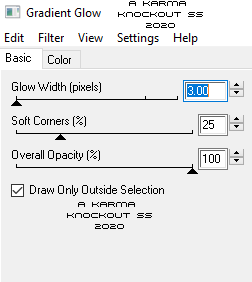
left of the mug
Open element 3 - RS by 20% place beneath element 2 , PAS
SN & ADD DS
Open element 1 - RS by 25% , PAS
SN & ADD DS
Open element 41 - RS by 55% place beneath the tube to the left
SN & ADD DS
Open element 53 -
Image - Flip Horizontal / RS by 35% place above element 41
SN & ADD DS
Open element 35 - RS by 45% PAS
SN & ADD DS
Open element 12 - RS by 20 % place above element 1
SN & ADD DS
Open element 11 - RS by 40% place above the tube layer to the left
SN & ADD DS
Open element 19 - RS by 15% place above element 11
SN & ADD DS
Open element 6 - RS 20% place above tube layer to the right
SN & ADD DS
Open element 5 - RS 20% place beneath element 6
SN & ADD DS
Duplicate element 1 , rename element 1-2
Place above tube layer to the left
Duplicate element 1-2 / Image - Mirror Horizontal
Open element 16 - RS by 35% place beneath tube layer to the right
SN & ADD DS
Open element 14 - RS by 35% place above element 35 to the right
SN & ADD DS
Open element 37 , Image - Free Rotate - Left : Free : 25 degrees
place beneath element 35 to the left
RS by 45% SN & ADD DS
Open element 47, Image - Free Rotate - Left : Free: 25 Degrees
RS by 40%
place above element 37 to the left - SN & ADD DS
Open element 65 - RS by 45% place above element 47 to the left
SN & ADD DS
Open element 27 , Image - Flip Horizontal , RS by 25%
place above element 65 to the left
Open element 21 - RS by 15% place above tube layer as shown
SN & ADD DS
Open element 13 - RS by 10% place above element 6
duplicate element 13 , move under original and move it slightly to the right as shown
Merge both elements (13 and its duplicate) together
SN & ADD DS
Open element 68a - RS by 20% place above element 35 to the right
SN & ADD DS
Duplicate element 68a , Image - Mirror - Horizontal
move above element 37 place as shown - rename leaves
Open element 62 - RS 40% place above leaves to the left
SN & ADD DS
Open element 62 again - RS 60% place beneath element 37 to the right
SN & ADD DS
Open Spray 6 - RS by 40% place above element37
Open Spray 2 - RS by 30 % place above element 68a
SN & ADD DS
Open Spray 5 place above Spray 2 as shown
(erase the part of the spray that is peeking out underneath the tag)
Open Paper 12 RS 800 x 800 PIXELS
C&P on canvas
Make this your bottom layer
Layers - Load Mask From Disk- AKK_Mask03
Merge this group together
Open Paper 9 RS 800 x 800 PIXELS
C&P on canvas
Move this under your first mask layer
Layers - Load Mask From Disk - AKK_Mask61
Merge this group together and RS by 95%
Crop away any excess canvas
add copyright and names
and we are done !
For my name I used the font Will and Grace
Size 72 , Color #47351d
Type out your name
Convert to raster layer
Effects - Plugins - DSB Flux - Bright Noise
Intensity 45 - Direction : Mix - Select OK
Sharpen!
Now Effects - Plugins - Eye Candy 4000 Gradient Glow
with these settings ::
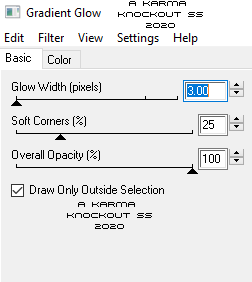
Subscribe to:
Post Comments
(Atom)
Search This Blog
Categories
- Adriennes Designs (4)
- Animated (9)
- AoRK (1)
- Barbara Jensen (4)
- Bella Caribena (1)
- Blaque Heart Designz (3)
- Bonus Tube IB (7)
- Bundles (6)
- CDO (27)
- Cluster (24)
- Collab (5)
- Commercial Use (1)
- Copyrights (1)
- CT (6)
- Curious Creative Dreams (9)
- Doodle by Design (6)
- Exclusive (1)
- Forum Set (4)
- FTU (62)
- FTU Scrapkit (5)
- Gimptastic Scraps (1)
- Gradients (6)
- Honored Scraps (1)
- Karmalized Scrapkit (2)
- Karmalized Scraps (67)
- Kreated by Karma (1)
- Masks (12)
- mini (1)
- New Releases (1)
- Pammyyys Perfections (2)
- Personal Use (35)
- PTU (5)
- PU (2)
- Rebel Dezigns (4)
- Sale (3)
- Scrap Friday (14)
- Scrapkit (8)
- Scrapkits (10)
- Show-Off (3)
- Sped Up Video (2)
- Sylly Creationz (7)
- Tag (1)
- Textures (1)
- Tiny Turtle (3)
- Tutorial (25)
- Video Tutorial (7)
- Wallpaper (3)
- Wicked Diabla Designs Store (22)
- Wordart (11)
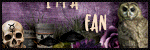



0 comments:
Post a Comment