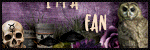Tuesday, March 26, 2024
6:15 PM | Edit Post
*click on tag to bring it to full size*
This tutorial was written by Ashley Zimmerman on 3/26/2024
Any resemblance to any other tutorial is coincidental.
Any resemblance to any other tutorial is coincidental.
Supplies I Used:
PSP – I used 2020 but any version will do
Tube of Choice- I used an AI Generated tube made by Me HERE
Font of Choice - I used Real life moment
I used a mask by me - AKK-Mask014
PSP – I used 2020 but any version will do
Tube of Choice- I used an AI Generated tube made by Me HERE
Font of Choice - I used Real life moment
I used a mask by me - AKK-Mask014
**Abbreviations I use**
DS- Drop Shadow
LP-Layer Palette
RS-Resize
LP-Layer Palette
RS-Resize
DONT FORGET TO SHARPEN and ADD DROP SHADOW to EVERY ELEMENT!
Drop Shadow used in this Tutorial is:
V:0 , H:3, Opacity:30, Blur: 5.00
V:0 , H:3, Opacity:30, Blur: 5.00
Let's Begin!
Open a new canvas 800x800
Copy and Paste your tube on your canvas and RS 50%
Position near the bottom right of your tag
Position near the bottom right of your tag
Drag element 78 onto your LP, RS 25%
Place above your tube layer to the left
Place above your tube layer to the left
Drag element 79 onto your LP, RS 25%
Place behind your tube layer to the left
Drag element 85 onto your LP, RS 30%
Place below element 79 to the left
Place below element 79 to the left
Drag element 35 onto your LP, RS 55%
Move this down to the bottom of your LP and
position it towards the top of your canvas and slightly to the left (as shown in tag)
Move this down to the bottom of your LP and
position it towards the top of your canvas and slightly to the left (as shown in tag)
Drag element 70 onto your LP, RS 30%
place above element 35 towards the bottom left of element 35
place above element 35 towards the bottom left of element 35
Drag element 50 onto your LP, RS 20%
place below element 85
place below element 85
Drag element 48 onto your LP, RS 25%
place above element 50
place above element 50
Drag element 47 onto your LP, RS 20%
place above element 48
place above element 48
Drag element 49 onto your LP, RS 22%
place below element 50
Drag element 67 onto your LP, RS 25%
place below element 49 to the right
place below element 49 to the right
Drag element 66 onto your LP, RS 25%
place below element 67
place below element 67
Drag element 2 onto your LP, RS 25%
place below element 66 , move it to the left so it sits beside
the orange heart as shown in tag
the orange heart as shown in tag
Drag element 11 onto your LP, RS 25%
place below element 2 slightly to the right
place below element 2 slightly to the right
Drag element 13 onto your LP, RS 20%
place below element 11 slightly to the left
place below element 11 slightly to the left
Drag element 6 onto your LP, RS 30%
place below element 70 to the left , duplicate and merge these two layers together
place below element 70 to the left , duplicate and merge these two layers together
Drag element 9 onto your LP above element 47, RS 15%
move to the left, duplicate, move beneath original layer to the top left as shown in tag
merge these two layers together
move to the left, duplicate, move beneath original layer to the top left as shown in tag
merge these two layers together
Drag element 15 onto your LP above element 67, RS 20%
place next to orange heart as shown in tag
place next to orange heart as shown in tag
Drag element 16 onto your LP, RS 20%
place above element 78 slightly to the left as shown in tag
place above element 78 slightly to the left as shown in tag
Drag element 39 onto your LP, RS 15%
place above element 70 to the left
Drag element 33 onto your LP, RS 15%
place below element 16 to the left
Drag element 42 onto your LP, RS 15%
place below element 15 to the left
Drag element 43 onto your LP, RS 15%
place below element 6 move to the left as shown in tag
Drag element 31 onto your LP, RS 25%
place below element 43 to the left
DONT FORGET TO SHARPEN and ADD DROP SHADOW to EVERY ELEMENT!
And we are done!
And we are done!
Now you add your mask, your credits and your name and TA-DA!!!
I hope you enjoyed this tutorial
xoxo
I hope you enjoyed this tutorial
xoxo

4:46 PM | Edit Post
You can purchase this kit HERE
you can find it HERE
In this video you will see how I create a cluster frame
using TWO flower clusters per cluster layer!
using ONE flower cluster per cluster layer!
Third Tutorial Video- With Voice Audio
In this video you will see how I create a cluster
using INDIVIDUAL FLOWERS on the cluster layers!
(Not flowers that are clustered together)
In this video you will see how I create a cluster
using INDIVIDUAL FLOWERS on the cluster layers!
(Not flowers that are clustered together)
Fourth Tutorial Video-With No Voice Audio
In this video you will see how I finish creating the
In this video you will see how I finish creating the
cluster frame with elements included!

Labels:Video Tutorial | 0
comments
Subscribe to:
Comments
(Atom)
Search This Blog
Categories
- Adriennes Designs (4)
- Animated (9)
- AoRK (1)
- Barbara Jensen (4)
- Bella Caribena (1)
- Blaque Heart Designz (3)
- Bonus Tube IB (7)
- Bundles (6)
- CDO (27)
- Cluster (24)
- Collab (5)
- Commercial Use (1)
- Copyrights (1)
- CT (6)
- Curious Creative Dreams (9)
- Doodle by Design (6)
- Exclusive (1)
- Forum Set (4)
- FTU (62)
- FTU Scrapkit (5)
- Gimptastic Scraps (1)
- Gradients (6)
- Honored Scraps (1)
- Karmalized Scrapkit (2)
- Karmalized Scraps (67)
- Kreated by Karma (1)
- Masks (12)
- mini (1)
- New Releases (1)
- Pammyyys Perfections (2)
- Personal Use (35)
- PTU (5)
- PU (2)
- Rebel Dezigns (4)
- Sale (3)
- Scrap Friday (14)
- Scrapkit (8)
- Scrapkits (10)
- Show-Off (3)
- Sped Up Video (2)
- Sylly Creationz (7)
- Tag (1)
- Textures (1)
- Tiny Turtle (3)
- Tutorial (25)
- Video Tutorial (7)
- Wallpaper (3)
- Wicked Diabla Designs Store (22)
- Wordart (11)