Wednesday, April 22, 2020
1:58 PM | Edit Post
This tutorial was written by Ashley Zimmerman on 4/22/20
Any resemblance to any other tutorial is coincidental.
Any resemblance to any other tutorial is coincidental.
Supplies I Used:
PSP – I used 2018 but any version will do
Tube of Choice
Font of Choice (Fonts I used were Macho Barista for my name and
Angry & Hungry for the quote)
I used MPM_Mask17 by Millie you can get it here.
Plugins Used
Eye Candy 4- Gradient Glow
Eye Candy 5 - Impact Glass
DSB Flux Bright Noise
Optional - Speech Bubble
PSP – I used 2018 but any version will do
Tube of Choice
Font of Choice (Fonts I used were Macho Barista for my name and
Angry & Hungry for the quote)
I used MPM_Mask17 by Millie you can get it here.
Plugins Used
Eye Candy 4- Gradient Glow
Eye Candy 5 - Impact Glass
DSB Flux Bright Noise
Optional - Speech Bubble
I Used the adorable kit "Donuts And Coffee" by meI used the adorable artwork of Maryline Cazenave (Individual Tube 81-3) hereYou can purchase her work and a license from CDOYou must have a license to use Maryline Cazenave's Work.
**Abbreviations I use**
C&P - Copy and PasteDS- Drop ShadowRS- ResizePAS- Place as Shown
Drop Shadow used is V: 4, H:3, Opacity: 50, Blur: 7 (Color Black)Apply Drop Shadow to all your elements as we go along unless I state NO DS!*Also Sharpen all your elements as we go along!*If you need help figuring out where the elements are placed you can see my tag for reference!*
Lets Get Started!!!
Open a new canvas 700x700
C&P tube on canvas , resize 70% , Objects > Align > Center in Canvas
Open element 4 C&P on canvas , RS 25% PAS
Open element 7 C&P on canvas , RS 15% PAS
Open element 2 C&P on canvas , RS 15% PAS
Open element 23 C&P on canvas , RS 30% PAS
Open element 16 C&P on canvas, RS 10% PAS
Open element 28 C&P on canvas , RS 25% PAS
Open element 11 C&P on canvas:
Image > Flip > Flip Horizontal , RS 40%
place behind your tube layer to the right
Duplicate rename element 11 left - then
Image > Mirror >Mirror Horizontal
Open element 9 C&P on canvas
Image > Flip > Flip Horizontal
RS 20% place beneath element 11 left
Open element 31 C&P on canvas , RS 45% PAS
Open element 13 C&P on canvas, RS 50% PAS
Open element 5 C&P on canvas, RS 30% PAS
Open element 20 C&P on canvas, RS 30% PAS
Open element 35 C&P on canvas , RS 50% PAS
Open element 39 C&P on canvas, RS 40% place behind element 35 to the left as shown
Duplicate element 39 -
Image > Mirror > Mirror Horizontal
place behind element 35 to the right as shown
Open element 1 C&P on canvas
Image > Mirror > Mirror Horizontal RS 40% place beneath element 39 to the left
Open element 26 C&P on canvas, RS 60% PAS
Open Spray 1 C&P on canvas , RS 20% place above element 1 Sharpen but NO DS
Open Spray 2 C&P on canvas , RS 45% place to the left above element 26 Sharpen but NO DS
Duplicate -
Image > Mirror > Mirror Horizontal place above element 35
Open paper 7 resize 700x700 pixels
C&P as new layer
right click > arrange > send to bottom
Layers > Load/Save Mask > Load Mask from Disk
Select MPM_Mask17 or mask of choice
Merge group
Objects > Align > Center In Canvas
If you want to do the Speech Bubble it will be below all of this !
If you aren't doing the Speech Bubble then
Add your copyrights , Crop away any excess canvas
Save as PNG/JPG then add name(s)
For my name I used Macho Barista , size 100 , color #ed7191
Place your name where you would like then convert to Raster Layer
Effects > Plugins > DSB Flux Bright noise -
Intensity 36 > Direction : Mix
Effects > Plugins > Eye Candy 4000 > Gradient Glow
these settings
Add DS but this time change your V to 1 and your H to 3
Speech Bubble (OPTIONAL)
I am using "Alin Speech Bubbles 2" you can get this font HERE
(0-9 are filled bubbles)
Select your text tool size 150
Type 1
Place as shown , or place where it looks best with your tube of choice
When you are happy with placement convert to Raster Layer
Rename "Bubble"
Select your magic wand with these settings
now activate your speech bubble and click with your magic wand so
you have the little marching ants border around it
it should look like this
Selections > Modify > Expand by 2
Add a New Raster Layer and rename "Bubble Border"
Move beneath your bubble layer and flood fill with color of choice
I used #ed7191
Now it should look like this
With your Bubble Border still active
Effects > Plugins > DSB Flux > Bright Noise with these settings
Selections > Select none
Now Activate your Bubble Layer
Selections > Select All > Float > Defloat
Add new Raster Layer and Rename it "Glass"
Effects > Plugins > Eye Candy 5 Impact: Glass
With these settings
Selections > Select none
Select your text tool and type out your saying or quote
I used the font Angry & Hungry size 30 color #ed7191
Place in your bubble where it looks best then convert to raster layer
Move this IN BEWTEEN your Bubble and Glass Layer
Add DS V:1, H:3
And we are done !
I hope you enjoyed my tutorial !
If you have any questions just ask !
Labels:CDO,Karmalized Scrapkit,Tutorial
Subscribe to:
Post Comments
(Atom)
Search This Blog
Categories
- Adriennes Designs (4)
- Animated (9)
- AoRK (1)
- Barbara Jensen (4)
- Bella Caribena (1)
- Blaque Heart Designz (3)
- Bonus Tube IB (7)
- Bundles (6)
- CDO (27)
- Cluster (24)
- Collab (5)
- Commercial Use (1)
- Copyrights (1)
- CT (6)
- Curious Creative Dreams (9)
- Doodle by Design (6)
- Exclusive (1)
- Forum Set (4)
- FTU (62)
- FTU Scrapkit (5)
- Gimptastic Scraps (1)
- Gradients (6)
- Honored Scraps (1)
- Karmalized Scrapkit (2)
- Karmalized Scraps (67)
- Kreated by Karma (1)
- Masks (12)
- mini (1)
- New Releases (1)
- Pammyyys Perfections (2)
- Personal Use (35)
- PTU (5)
- PU (2)
- Rebel Dezigns (4)
- Sale (3)
- Scrap Friday (14)
- Scrapkit (8)
- Scrapkits (10)
- Show-Off (3)
- Sped Up Video (2)
- Sylly Creationz (7)
- Tag (1)
- Textures (1)
- Tiny Turtle (3)
- Tutorial (25)
- Video Tutorial (7)
- Wallpaper (3)
- Wicked Diabla Designs Store (22)
- Wordart (11)
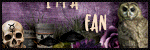







0 comments:
Post a Comment