Thursday, May 21, 2020
8:25 PM | Edit Post
This tutorial was written by Ashley Zimmerman on 5/21/2020
Any resemblance to any other tutorial is coincidental.
Any resemblance to any other tutorial is coincidental.
Supplies I Used:
PSP – I used 2020 but any version will do
Tube of Choice I used the new FTU Ladybugs Tube by
Barbara Jensen & the matching FTU kit which you can get HERE
Font of Choice - Font I used for the names was Saritha
Plugins Used
Eye Candy 4- Gradient Glow
PSP – I used 2020 but any version will do
Tube of Choice I used the new FTU Ladybugs Tube by
Barbara Jensen & the matching FTU kit which you can get HERE
Font of Choice - Font I used for the names was Saritha
Plugins Used
Eye Candy 4- Gradient Glow
**Abbreviations I use**
C&P - Copy and Paste DS- Drop Shadow RS- Resize
Drop Shadow used is V: 3, H:2, Opacity: 80, Blur: 10 (Color Black) Apply Drop Shadow to all your elements as we go along unless I state NO DS! *Also Sharpen all your elements as we go along!
Let's get started !!
Open a new canvas 750x750
*Note I will post a Part 2 which will be the animated version of the tag- If you are wanting
to do the animated version then you will need to flood fill your canvas with white!
If you aren't doing the animated version just leave your canvas transparent!*
Open element 4 C&P on canvas
Image > Free Rotate > Left 20 degrees
Objects > Align > Center in Canvas
Open element 8 C&P on canvas, RS 55%
place at the bottom right hand side of element 4 , add DS
Open element 19 place under element 8 to the right , add DS
Open element 28 RS 30% place above element 4 to the left , add DS
Open element 2
Image > Free Rotate > Left 45 degrees , add DS
place below element 19 to the right
Open element 3 , RS 45%
arrange > bring to top , add DS
Open element 1
Flip > Horizontal , move beneath element 4 to the right , add DS
Open element 12 RS 65% (NO DS)
place above element 4 to the right
Open element 22 RS 75% (NO DS)
place to the left beneath element 1
Open a new canvas 750x750
*Note I will post a Part 2 which will be the animated version of the tag- If you are wanting
to do the animated version then you will need to flood fill your canvas with white!
If you aren't doing the animated version just leave your canvas transparent!*
Open element 4 C&P on canvas
Image > Free Rotate > Left 20 degrees
Objects > Align > Center in Canvas
Open element 8 C&P on canvas, RS 55%
place at the bottom right hand side of element 4 , add DS
Open element 19 place under element 8 to the right , add DS
Open element 28 RS 30% place above element 4 to the left , add DS
Open element 2
Image > Free Rotate > Left 45 degrees , add DS
place below element 19 to the right
Open element 3 , RS 45%
arrange > bring to top , add DS
Open element 1
Flip > Horizontal , move beneath element 4 to the right , add DS
Open element 12 RS 65% (NO DS)
place above element 4 to the right
Open element 22 RS 75% (NO DS)
place to the left beneath element 1
Open element 7 RS 85% (NO DS)
place above element 22
place above element 22
Open element 20 RS 80% (NO DS)
place beneath element 22
Objects > Align > Center in Canvas
Open element 17 RS 70% (NO DS)
place above element 20
Objects > Align > Center in Canvas
place beneath element 22
Objects > Align > Center in Canvas
Open element 17 RS 70% (NO DS)
place above element 20
Objects > Align > Center in Canvas
Open element 26
Image > Free Rotate > Right : Free 30 degrees
RS 50% place between element 2 & 12 to the right
add DS
Image > Free Rotate > Right : Free 30 degrees
RS 50% place between element 2 & 12 to the right
add DS
C&P your tube on your canvas
Place between elements 19 & 2 to the right
SHARPEN
Now duplicate your tube , on the duplicate
Adjust > Blur > Gaussian Blur - Radius : 10
Change your blend mode to overlay
Merge down , add DS
rename Tube
Place between elements 19 & 2 to the right
SHARPEN
Now duplicate your tube , on the duplicate
Adjust > Blur > Gaussian Blur - Radius : 10
Change your blend mode to overlay
Merge down , add DS
rename Tube
Open element 5
Image > Free Rotate > Left : Free 30 degrees
RS 40 % place above element 4 to the left , add DS
Image > Free Rotate > Left : Free 30 degrees
RS 40 % place above element 4 to the left , add DS
Open Wordart RS 60%
place above element 3 to the right
Effects > Plug-Ins > Eye Candy 4000
and you can use whatever color you would like and thickness
ect , I used white and
my settings are
Glow Width : 3
Soft Corners : 25
Overall Opacity : 100
and I use Medium
Add DS
place above element 3 to the right
Effects > Plug-Ins > Eye Candy 4000
and you can use whatever color you would like and thickness
ect , I used white and
my settings are
Glow Width : 3
Soft Corners : 25
Overall Opacity : 100
and I use Medium
Add DS
Activate your tube layer
Edit > Copy
Now select element 4
grab your magic wand and click on element 4
Selections > Float
Selections > Defloat
Now you should have marching ants around it like this
Edit > Copy
Now select element 4
grab your magic wand and click on element 4
Selections > Float
Selections > Defloat
Now you should have marching ants around it like this
Edit > Paste as new layer (this will be your tube you copied)
grab your move tool and move your tube over to the leftwhere you would like
When placed where you want it
Selections > Invert , press deleteNow it should look like this
Selections > Select None
Now change your blend mode to Luminance Legacy
Opacity about 53Rename Note Tube
Now it should look like this
If you want to do the animated version do not close out your tag or save it yet
and head on over to Part 2 HERE !
If you are doing the non animated version then
Add your copyrights , Crop away any excess canvas
Save as PNG/JPG then add name(s)
I hope you enjoyed my tutorial !
I hope you enjoyed my tutorial !
Labels:Barbara Jensen,FTU,Tutorial
Subscribe to:
Post Comments
(Atom)
Search This Blog
Categories
- Adriennes Designs (4)
- Animated (9)
- AoRK (1)
- Barbara Jensen (4)
- Bella Caribena (1)
- Blaque Heart Designz (3)
- Bonus Tube IB (7)
- Bundles (6)
- CDO (27)
- Cluster (24)
- Collab (5)
- Commercial Use (1)
- Copyrights (1)
- CT (6)
- Curious Creative Dreams (9)
- Doodle by Design (6)
- Exclusive (1)
- Forum Set (4)
- FTU (62)
- FTU Scrapkit (5)
- Gimptastic Scraps (1)
- Gradients (6)
- Honored Scraps (1)
- Karmalized Scrapkit (2)
- Karmalized Scraps (67)
- Kreated by Karma (1)
- Masks (12)
- mini (1)
- New Releases (1)
- Pammyyys Perfections (2)
- Personal Use (35)
- PTU (5)
- PU (2)
- Rebel Dezigns (4)
- Sale (3)
- Scrap Friday (14)
- Scrapkit (8)
- Scrapkits (10)
- Show-Off (3)
- Sped Up Video (2)
- Sylly Creationz (7)
- Tag (1)
- Textures (1)
- Tiny Turtle (3)
- Tutorial (25)
- Video Tutorial (7)
- Wallpaper (3)
- Wicked Diabla Designs Store (22)
- Wordart (11)
Followers
Blog Archive
-
▼
2020
(75)
-
▼
May
(37)
- Heaven Sent FTU/PTU Tutorial Part 2 - Animated
- Heaven Sent FTU Tutorial Part 1
- How to make a Mask Tutorial !
- FTU Cluster - Recover
- FTU Cluster - Steamed Up
- FTU Cluster- Dark Desires
- FTU Cluster - Tenderness
- FTU Cluster- Pink Tulips
- FTU Cluster - Springtime Promise
- FTU Cluster- Early Spring
- FTU Cluster- Summerade
- FTU Clusters- Pink Darkness
- FTU Cluster- Lovey Dovey
- FTU Cluster - Easter Time
- FTU Cluster - Bunnies and Chicks
- FTU Clusters - A Not So Scary Halloween
- FTU Cluster - All American Girl
- **NEW** Random Masks 77-80
- **NEW** Skull Decorative Masks 69-76
- **NEW** Square Masks 60-68
- **NEW** Splatter Grunge Masks 51-59
- **NEW** Sparkle Masks 48-50
- **NEW** Misc Masks 29-47
- **NEW** Heart Masks 26-28
- **NEW** Floral Masks 16-25
- **NEW** Decorative Masks 1-15
- **TONS of New Kits available EXCLUSIVELY @ Barbara...
- **NEWEST KITS available now EXCLUSIVELY @ CDO !
- **NEW Bundles this Month EXCLUSIVELY @ CDO!!**
- IB Bonus Tube Kits available EXCLUSIVELY @ CDO !!!
- FTU Wordart & Wallpaper
- Forum Set Show-Off, Wordart & Wallpaper
- FTU Wordart *BRAND NEW*
- FTU Wordart Part 2
- FTU Wordart Part One
- **NEW** Scrap Friday Releases @ CDO!
- Copyright Tutorial
-
▼
May
(37)
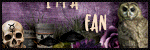





0 comments:
Post a Comment