Wednesday, October 18, 2023
3:46 AM | Edit Post
This started out as a written tut with some video help and then,
I changed my mind and finished it in a video to give you the
real life view of me making it!
Note- this is how I make a tag. Everyone makes them differently!
This tutorial is for people who are relearning and or just learning in PSP.
Or just for anyone who wants to see!
Thanks for stopping by and enjoy!
This tutorial was written by Ashley Zimmerman on 10/17/2023
Any resemblance to any other tutorial is coincidental.
Any resemblance to any other tutorial is coincidental.
Supplies I Used:
PSP – I used 2020 but any version will do
Tube of Choice
Font of Choice
I used a mask by Suz
PSP – I used 2020 but any version will do
Tube of Choice
Font of Choice
I used a mask by Suz
**Abbreviations I use**
DS- Drop Shadow
LP-Layer Palette
LP-Layer Palette
Let's Begin!
Open a new canvas 800x800
Drag frame 2 onto your LP and RS 70%
Drag paper 5 onto your LP and RS 70%
Now activate your frame layer - click on your magic wand and select inside the frame
Selections - Modify - Expand by 8
Selections - Invert
Activate Paper Layer and hit delete
Selections - Select none - merge together and rename frame layer
Video Below for guidance
Drag paper 5 onto your LP and RS 70%
Now activate your frame layer - click on your magic wand and select inside the frame
Selections - Modify - Expand by 8
Selections - Invert
Activate Paper Layer and hit delete
Selections - Select none - merge together and rename frame layer
Video Below for guidance
Drag elements 93,95, and 98 onto your canvas
(In your Organizer you can hold CTRL and select multiple items to drag onto your canvas)
Keep them all on top of each other for right now
Now place them in order on your layer palette as follows - 93, 98, 95
Resize them all individually to 40%
Now line them up in a row - to do this move element 93 slightly to the left and
move element 95 slightly to the right and keep 98 in the middle
Hold CTRL and activate them all in your LP- right click - and select
Merge Selected
Duplicate this layer (It will be named Copy of Merged)
Move this below our original flower layer and hide it.
Activate your original flower layer
Effects - Plugins - Muras Meister - Copies - Encircle
After you apply the plugin - objects align center in canvas
Move below your frame layer and Sharpen
(In your Organizer you can hold CTRL and select multiple items to drag onto your canvas)
Keep them all on top of each other for right now
Now place them in order on your layer palette as follows - 93, 98, 95
Resize them all individually to 40%
Now line them up in a row - to do this move element 93 slightly to the left and
move element 95 slightly to the right and keep 98 in the middle
Hold CTRL and activate them all in your LP- right click - and select
Merge Selected
Duplicate this layer (It will be named Copy of Merged)
Move this below our original flower layer and hide it.
Activate your original flower layer
Effects - Plugins - Muras Meister - Copies - Encircle
After you apply the plugin - objects align center in canvas
Move below your frame layer and Sharpen
Screenshot of setting and video below for guidance
Drag element 97 onto your layer palette
Image - Flip Vertical and resize 40%
Apply Muras Meister again *BUT* change
Number to 16
Shift X & Y to 63
After you apply the plugin - objects align center in canvas
Move below your first Circle flower layer and sharpen
Image - Flip Vertical and resize 40%
Apply Muras Meister again *BUT* change
Number to 16
Shift X & Y to 63
After you apply the plugin - objects align center in canvas
Move below your first Circle flower layer and sharpen
Activate your copy of merged layer and apply Muras Meister again *BUT*
Change number to 8
Shift X&Y to 65
Objects align center in canvas
Move below the other 2 circle flower layers and sharpen
Change number to 8
Shift X&Y to 65
Objects align center in canvas
Move below the other 2 circle flower layers and sharpen
Now add DS to each layer OR merge all 3 together and add DS
Its a personal preference.
Video below to show the difference
Its a personal preference.
Video below to show the difference
Open Tube Layer and drag onto LP resize 40%
Objects align center in canvas
Sharpen - Duplicate
On the Duplicate
Adjust - Blur - Gaussian Blur - radius 3 and then Overlay.
Merge down into original tube and add DS.
Objects align center in canvas
Sharpen - Duplicate
On the Duplicate
Adjust - Blur - Gaussian Blur - radius 3 and then Overlay.
Merge down into original tube and add DS.
Now onto our elements don't forget to Sharpen and
add Drop Shadow to each element as we go along!
Drop Shadow for my elements on this tag is
V: 0, H:2, Opacity: 50, Blur: 8
Drop Shadow for my elements on this tag is
V: 0, H:2, Opacity: 50, Blur: 8
Drag Element 8 onto your LP and resize 30% - place above tube layer to the right
(you can look at my tag for guidance)
Drag Element 24 onto your LP and resize 25% and place below element 8 a little to the right
Drag Element 26 onto your LP and resize 25% place above element 24
(you can look at my tag for guidance)
Drag Element 24 onto your LP and resize 25% and place below element 8 a little to the right
Drag Element 26 onto your LP and resize 25% place above element 24
Drag Element 38 onto your LP and resize 25% place below element 24 to the right
Drag Element 39 onto your LP and resize 30% place above tube layer to the left of Element 8
Drag Element 39 onto your LP and resize 30% place above tube layer to the left of Element 8
Video below for guidance on how I did those elements
OKAY - Now the rest will be finished in a video below!
Also yes, I make my forum Sigs by merging the things on my tag and
copying and pasting as a new image! I don't always do it that way because,
copying and pasting as a new image! I don't always do it that way because,
sometimes it doesn't work, and I will create a different sig!

Labels:Tutorial,Video Tutorial
Subscribe to:
Post Comments
(Atom)
Search This Blog
Categories
- Adriennes Designs (4)
- Animated (9)
- AoRK (1)
- Barbara Jensen (4)
- Bella Caribena (1)
- Blaque Heart Designz (3)
- Bonus Tube IB (7)
- Bundles (6)
- CDO (27)
- Cluster (24)
- Collab (5)
- Commercial Use (1)
- Copyrights (1)
- CT (6)
- Curious Creative Dreams (9)
- Doodle by Design (6)
- Exclusive (1)
- Forum Set (4)
- FTU (62)
- FTU Scrapkit (5)
- Gimptastic Scraps (1)
- Gradients (6)
- Honored Scraps (1)
- Karmalized Scrapkit (2)
- Karmalized Scraps (67)
- Kreated by Karma (1)
- Masks (12)
- mini (1)
- New Releases (1)
- Pammyyys Perfections (2)
- Personal Use (35)
- PTU (5)
- PU (2)
- Rebel Dezigns (4)
- Sale (3)
- Scrap Friday (14)
- Scrapkit (8)
- Scrapkits (10)
- Show-Off (3)
- Sped Up Video (2)
- Sylly Creationz (7)
- Tag (1)
- Textures (1)
- Tiny Turtle (3)
- Tutorial (25)
- Video Tutorial (7)
- Wallpaper (3)
- Wicked Diabla Designs Store (22)
- Wordart (11)
Followers
Blog Archive
-
▼
2023
(44)
-
▼
October
(19)
- FTU Cluster using Sweater Weather by Adriennes Des...
- FTU Cluster using Autumn Coffee Time by Adriennes ...
- FTU Cluster using Autumn Nights by Adriennes Designs
- FTU Cluster using Autumn Chill by Adriennes Designs
- New Circle Masks
- Quick Video Tutorial on making a TL
- Written and Video Tutorial of how I make a Forum Set
- **NEW** Halloween Party @ WDD
- Written & Video of how to make a Blend Tag **NO Pl...
- Sped Up Video of me making a tag
- **NEW** FTU Kits
- ***NEW*** FTU BCA Mini Kits
- **NEW** FTU BCA GRADIENTS
- **NEW** FTU BCA WORDART
- ***NEW*** @ WDD!
- ***NEW*** CU @ WDD
- ***NEW*** @ CDO
- ***NEW*** @ CDO
- **NEW** Releases @ WDD
-
▼
October
(19)
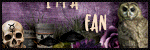

.png)
0 comments:
Post a Comment