Sunday, October 15, 2023
9:14 PM | Edit Post
There are some video clips also to help you along the way!
Bear with me as this will probably be long!
This tutorial was written by Ashley Zimmerman on 10/15/2023
Any resemblance to any other tutorial is coincidental.
Supplies I Used:
PSP – I used 2020 but any version will do
Tube of Choice : I used an adorable tube by
Keith Garvey Package 70 which you can get HERE
Keith Garvey Package 70 which you can get HERE
Scrapkit Used : NONE
Mask Used : LLM-Mask-1282
(if anyone knows who made this mask please let me know so I can give credit!)
Mask Used : LLM-Mask-1282
(if anyone knows who made this mask please let me know so I can give credit!)
Texture of choice
Font of Choice - Impact and Kaldista Project (any bold and cursive font will work!)
Plugins Used: NONE
Lets Begin!
Open a new canvas 800x800
Open a new canvas 800x800
Pick your paper and drag it onto your layer palette as shown below
Layers > Load Mask from Disk
(You can use whatever mask you want)
I used LLM-Mask-1282
LOAD
(You can use whatever mask you want)
I used LLM-Mask-1282
LOAD
Open your 3 tubes you are using.
Start with the tube you are placing first.
I start from the left then middle then right.
click on tube 70-2 layer 3
Edit, Copy, Edit, Paste as new layer
Move above your group mask layer and place to the left
Now drag your tube under your group mask layer as shown below
Start with the tube you are placing first.
I start from the left then middle then right.
click on tube 70-2 layer 3
Edit, Copy, Edit, Paste as new layer
Move above your group mask layer and place to the left
Now drag your tube under your group mask layer as shown below
Now do the same for your middle and right tube!
Apply the blend mode Screen to all 3 of your tubes as shown below
Now you are going to clean up your tubes that are overlaying on top of each other.
Active the tube that has an overlying tube "in it"
This will be "Main Tube"
(NOTE: you may have to do this for more than one tube)
This will be "Main Tube"
(NOTE: you may have to do this for more than one tube)
Selections > Select All
Selections > Float
Selections > Invert
Selections > Invert
Selections > Float
Selections > Invert
Selections > Invert
Activate the tube layer you are deleting inside the Main Tube and hit delete on your keyboard.
Selections>Select None
Shown Below
Selections>Select None
Shown Below
Add your texture and put it BENEATH your Mask Layer as shown below
Change your opacity to what looks best on your tag!
Change your opacity to what looks best on your tag!
Now activate your text tool I used the font Impact
Color of choice, size 150
Type out PUMPKIN
Place where you would like
and convert to raster layer
Change Opacity to 38 and add a drop shadow of
V:3, H:5, Opacity: 50, Blur:8 (color black)
Activate text tool again and pick a cursive font
Color of choice, size 150
Type out PUMPKIN
Place where you would like
and convert to raster layer
Change Opacity to 38 and add a drop shadow of
V:3, H:5, Opacity: 50, Blur:8 (color black)
Activate text tool again and pick a cursive font
and type out Queens but switch your color to white for this word
you can keep it as is OR like me
you can keep it as is OR like me
change the opacity to 67 and add the same drop shadow
Crop your tag
add your copyrights
save your tag
then add names
and we are DONE!
Crop your tag
add your copyrights
save your tag
then add names
and we are DONE!

Labels:Tutorial,Video Tutorial
Subscribe to:
Post Comments
(Atom)
Search This Blog
Categories
- Adriennes Designs (4)
- Animated (9)
- AoRK (1)
- Barbara Jensen (4)
- Bella Caribena (1)
- Blaque Heart Designz (3)
- Bonus Tube IB (7)
- Bundles (6)
- CDO (27)
- Cluster (24)
- Collab (5)
- Commercial Use (1)
- Copyrights (1)
- CT (6)
- Curious Creative Dreams (9)
- Doodle by Design (6)
- Exclusive (1)
- Forum Set (4)
- FTU (62)
- FTU Scrapkit (5)
- Gimptastic Scraps (1)
- Gradients (6)
- Honored Scraps (1)
- Karmalized Scrapkit (2)
- Karmalized Scraps (67)
- Kreated by Karma (1)
- Masks (12)
- mini (1)
- New Releases (1)
- Pammyyys Perfections (2)
- Personal Use (35)
- PTU (5)
- PU (2)
- Rebel Dezigns (4)
- Sale (3)
- Scrap Friday (14)
- Scrapkit (8)
- Scrapkits (10)
- Show-Off (3)
- Sped Up Video (2)
- Sylly Creationz (7)
- Tag (1)
- Textures (1)
- Tiny Turtle (3)
- Tutorial (25)
- Video Tutorial (7)
- Wallpaper (3)
- Wicked Diabla Designs Store (22)
- Wordart (11)
Followers
Blog Archive
-
▼
2023
(44)
-
▼
October
(19)
- FTU Cluster using Sweater Weather by Adriennes Des...
- FTU Cluster using Autumn Coffee Time by Adriennes ...
- FTU Cluster using Autumn Nights by Adriennes Designs
- FTU Cluster using Autumn Chill by Adriennes Designs
- New Circle Masks
- Quick Video Tutorial on making a TL
- Written and Video Tutorial of how I make a Forum Set
- **NEW** Halloween Party @ WDD
- Written & Video of how to make a Blend Tag **NO Pl...
- Sped Up Video of me making a tag
- **NEW** FTU Kits
- ***NEW*** FTU BCA Mini Kits
- **NEW** FTU BCA GRADIENTS
- **NEW** FTU BCA WORDART
- ***NEW*** @ WDD!
- ***NEW*** CU @ WDD
- ***NEW*** @ CDO
- ***NEW*** @ CDO
- **NEW** Releases @ WDD
-
▼
October
(19)
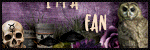

.png)
I did it i think!!
ReplyDelete